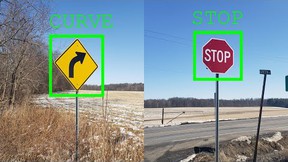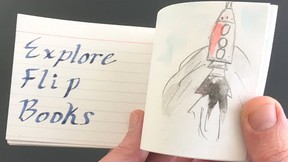Abstract
Jpeg, bmp, gif, tiff ... do these just look like words that you and your friends might make up for your own secret language? They are actually just a few of the file formats (which means "types") that you can use to save your favorite photo on your computer. But does it matter which one you use? Try this simple science fair project to find out and you'll never choose the wrong one again!Summary
Sara Agee, PhD, Science Buddies
Objective
In this science fair project, you will test if saving an image file in a different format will change the file size.
Introduction
What do you do with digital images? Email photos from a digital camera or send them from your cell phone to friends? Scan and store your best drawings? Submit fan art to Club Penguin? Post to a family blog, website, or Facebook page? Look at a webpage with a gallery of pictures of your favorite actress? In the United States, almost everyone sees or uses digital images on a daily basis, but what exactly is a digital image file? A digital image file is just like any other computer file containing information. Examples of other digital files you might use without even knowing it include the file that stores your highest score in a computer game (usually this is something the game goes and looks up in the file without even asking you), or the word processing file containing the latest report you typed and saved for school. For digital images, and all other types of documents, information is stored as a file of a certain size, depending upon how much information is in the image. For instance, imagine you have a folder for a class project. If you have to write a 2–3 page report, the folder won't need to be very thick, right? But imagine you've got to turn in a project with a long report, several images, and a bunch of graphs. The folder to hold it all would need to be bigger. The information on a computer is stored as bits, and the size of the file is measured in bytes (pronounced just like a "bite" of food). So the more bits of information you have in your image file, the more bytes of space the file will be. The bits of information in an image file include things like which colors to use, how many colors to use, where to put pixels (which are the smallest parts of an image) of color, how many pixels to use, and how big the image is.
All of this information is stored in the file when you save it so that you can open it and use it later. When you save an image file on your computer, the program will have you choose a format in which to save it. Here are a few of the most common file formats used by most image editing programs:
- JPEG (Joint Photographic Experts Group, pronounced jay-peg)
- TIFF (Tagged Image File Format, pronounced as it looks)
- PNG (Portable Network Graphics, pronounced by reading each letter individually)
- GIF (Graphic Interchange Format, pronounced as it looks)
- BMP (Bit Mapped, pronounced by reading each letter individually)
If the information in the image is the same, then why are there so many different file formats? Well, the information in a file is stored using code (a set of instructions for the computer). The data is encoded in a different way, depending upon the format you choose to save it in. When you open the file, the program reads the code to know how to put the data back together and give you your image. But back to why we need different ways of writing the data into code. One reason is that different image editing programs have different sets of codes that they can open and interpret (understand). So, perhaps program A can read JPEGs, but program B can only read BMPs. If your file was saved in a format that your image editing program can't "read," you might not be able to open it! Another reason for different file formats is that different codes have different complexities (levels of difficulty) and take up different amounts of space on your computer. Some codes are very complex, so they take a lot of processing to interpret, and thus, result in larger file sizes. This can be a problem if you want to email your photo to a friend—it could take a long time for him or her to download and view it. On the other hand, a more simple code that would give a smaller file size, allowing for fast download and viewing, might also oversimplify your data, leading to data loss and poor image quality.
What does this all mean when you save your photos? It means you need to match the file format you choose with the way you want to use it. Are you going to email it to a friend, print it out, or put in on a website? If you're e-mailing just one photo to a friend, it might not matter how large the file is—chances are, with today's Internet, they can download it pretty quickly. But what if you send all 60 pictures from your latest vacation? Nobody wants to sit in front of their computer and wait 10 minutes or more for all those photos to download! This is a case where smaller file sizes, and thus a faster download, matters. On the other hand, a picture whose information has been reduced so that the file size is very small might not look good if it is take printed on their computer or taken to a photo store and printed as a large picture to frame. So if you get lucky enough to run into your favorite movie actor at the airport and take a picture with him, saving that photo in some file formats might be a bad idea if you plan on hanging a large version of it on your bedroom wall! In this science fair project, you will investigate the link between image file format and file size. After changing the format of the image you choose, what will happen to the file size?
Terms and Concepts
To do this science fair project, you should know what the following terms mean. Have an adult help you search the internet, or take you to your local library to find out more!
- Bit
- Byte
- Pixel
- Image file format (JPEG, TIFF, PNG, GIF, BMP, etc.)
- Code
- File size (measured in megabytes, mB)
Questions
- Does changing the file type change the image?
- Are different file types suited for different uses?
- Which file types are best for printing photos? Posting them on websites? Sending them by email?
Bibliography
- Wikipedia Contributors. (2006, April 17). Graphics file format summary. Wikipedia: The Free Encyclopedia. Retrieved April 17, 2006.
- Murray, J.D., and van Ryper, W. 1996. Encyclopedia of Graphics File Formats, Second Edition. Sebastopol, Calif.: O'Reilly.
- Miano, J. 1999. Compressed Image File Formats: JPEG, PNG, GIF, XBM, BMP. Boston: Addison-Wesley Professional.
Materials and Equipment
- Computer
- Image editing program; if you don't have one installed on your computer, several free ones are available for download on the Internet, including IrfanView, for Windows only, or GIMP for Windows or Mac. Be sure you have permission to download a program to your computer before you do so.
- Adult helper
- Your favorite digital photo
- Lab notebook
Experimental Procedure
- If you are unfamiliar with how to use all the controls on your computer, ask an adult for help. Choose a digital image to use for your science fair project. Save a copy of the photo in a new folder on your desktop, labeled Image File Experiment, so it will be easy to find.
- Open your image editing software. Any image editor will work for this science fair project, although be aware that the number of options you will have for saving your photo with different image file formats may vary.
- From the menu bar, select "File" and then "Open" by clicking with your mouse.
- In the browser window, select the new folder you made for your photo on your desktop, labeled Image File Experiment. You should see your picture in the folder. Click on the file name to select your picture and click "OK" or "Choose" (depending upon the software and computer you are using).
- You should see your photo open in a new window of your image editing program.
- Now you are ready to save several versions of your file, each as a different type of file. You should first make a data table in your lab notebook in which to keep track of your results:
Trial File Name File Format File Size (MB) #1 #2 #3 #4
- From the menu bar, select "File" and then "Save As" by clicking with your mouse.
- In the browser window, find and select the new folder you made on the desktop, labeled Image File Experiment, as the destination for your newly saved photos.
- In the "Save As" dialog box, there will be a place where you can type in a new name to save the new image as. You should change the name of the file; for example, you might change a file named "Puppy" to "Puppy1", "Puppy2", "Puppy3", etc.
- In the "Save As" dialog box, there will also be a place where you can select the file format you wish to save the new image as. Choose one of the file formats from the list (TIFF, JPEG, GIFF, BMP, EPS, PICT, etc.) and click "OK," "Choose," or "Select," depending upon your program.
- Another dialog box will appear, offering a selection of different settings for the type of image file format you have selected. For this science fair project, keep all of these options as the pre-selected default settings. Leave them as they are and do not change anything, then click "OK." (See the Variations section for a more advanced project about changing these settings to optimize your images for different purposes.)
- The image should now be saved as a new file with a new file format. Write the name of the file and the format of the file in your data table.
- Repeat steps 7–12, choosing a new and different file format each time you save the photo.
- After you have saved your photo in several different file formats, close all of your open images and your image editing program.
- Open the desktop file manager and select the folder you created in which to save your photos—the one labeled Image File Experiment.
- In this folder, you probably see a list of the file names, but you need to know more details. Select "View" from the menu bar and you might see options such as "thumbnails," "list," and "details." Click on "Details" (or whatever is comparable, depending on your computer). You should now see a list of all of the photos you have saved, along with some other listed information about each file (like the date it was created). In a column to the right, you should see a column labeled "Size" (which means the size of the file). Write the information from this column in your data table, next to the corresponding file name.
- Make a graph of your results. Which file format resulted in the largest file? The smallest file? Were there any file formats that were very similar in size? Can you make recommendations for how or when to use each type of file?
Ask an Expert
Variations
- In this science fair project, you used the default settings for saving your photo in each of the different file formats. For a more advanced project, you can experiment with the different settings for each file format to optimize the settings. How would you change the settings to make a good photographic quality print? How would you change the settings for a website photo? How about for sending a quick email?
- Try opening the files in another image editing program. Do the images open properly? Which files are cross-compatible? Which files are not? Which file format is the best choice for sharing images with people who use different imaging software than you do?
- Do you have a Mac or a PC? Do you use Windows or Linux? Sometimes the file format of an image file is not compatible if transferred across different platforms. If you have access to different computers that run on different platforms, you can test the different image file types for cross-platform compatibility. Which files are most compatible? Which file types are the most specialized?
- How does changing the file type change the quality of the data? You can enlarge each photo saved in each file type and see which ones retain the most data. Will each type of file allow you to enlarge the photo while still looking good?
- There are three main types of color profiles used for printing images: RGB, CMYK and B&W. Try changing the color profile of each type of image to see if it supports all three color profiles. Does the image still look good? Which color profile is the most difficult?
Careers
If you like this project, you might enjoy exploring these related careers: