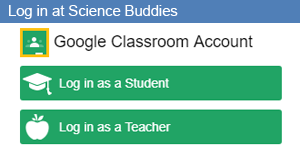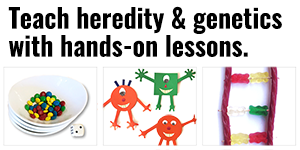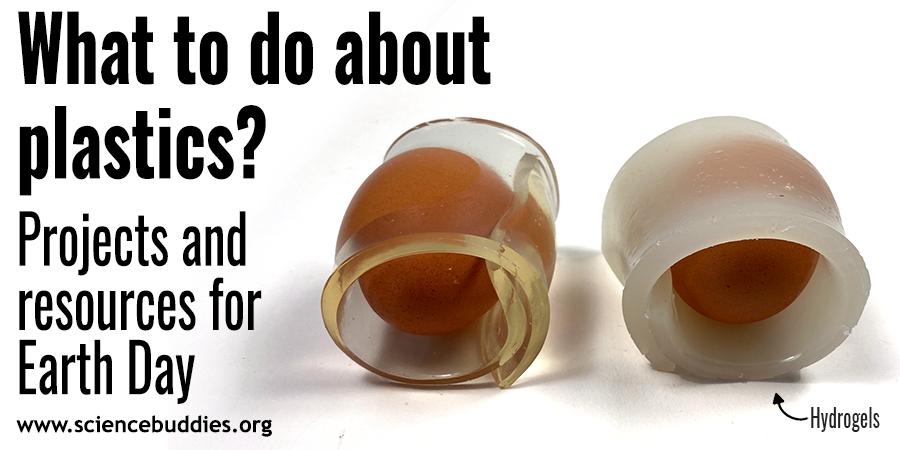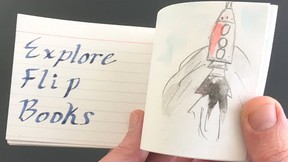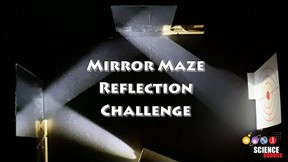Digital Classroom: Making the (Login) Connection
Using Science Buddies with Google Classroom makes it easy for teachers to add science assignments to Google Classroom. Don't let login issues slow you and your students down! Here's what you need to know about logging in at Science Buddies to make or turn in assignments.
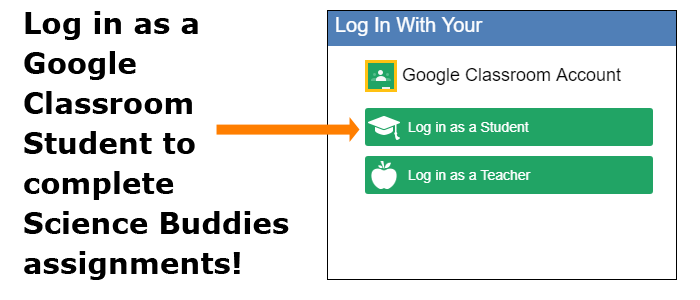
A cropped screenshot of a Google Classroom account log in shows two log in options: one for a student account and another for a teacher account.
Our "Create Assignment" button and Teacher Dashboard make it easy for teachers to make and manage science and engineering assignments and projects for Google Classroom. The first step for students visiting Science Buddies to complete an assignment is to log in at Science Buddies with a Google Classroom account.
We have worked to make logging in at Science Buddies as easy as possible for Google Classroom students. We definitely don't want "I couldn't get logged in" to be the digital classroom equivalent of "the dog ate my homework"! In an effort to ensure that your students are able to get signed in smoothly at Science Buddies, this post walks through the login process.
The two most important things to note about logging in as a Google Classroom student:
- Google Classroom students will always need to choose the Google Classroom / Log in as a Student option when logging in.
- Students must authorize Science Buddies to interact with Google Classroom when prompted. (This happens the first time a student logs in as a Google Classroom student.)
Below, we cover the complete login process for Google Classroom students visiting Science Buddies.
Logging in at Science Buddies with Google Classroom
To access Google Classroom assignments, students will need to always log in using the green Google Classroom Student login button at Science Buddies. To complete an assignment, students can follow the assignment link in Google Classroom. They will then be prompted to log in at Science Buddies as a Google Classroom student. Alternately, students can log in at Science Buddies separately. Both approaches are shown below:
From Google Classroom:
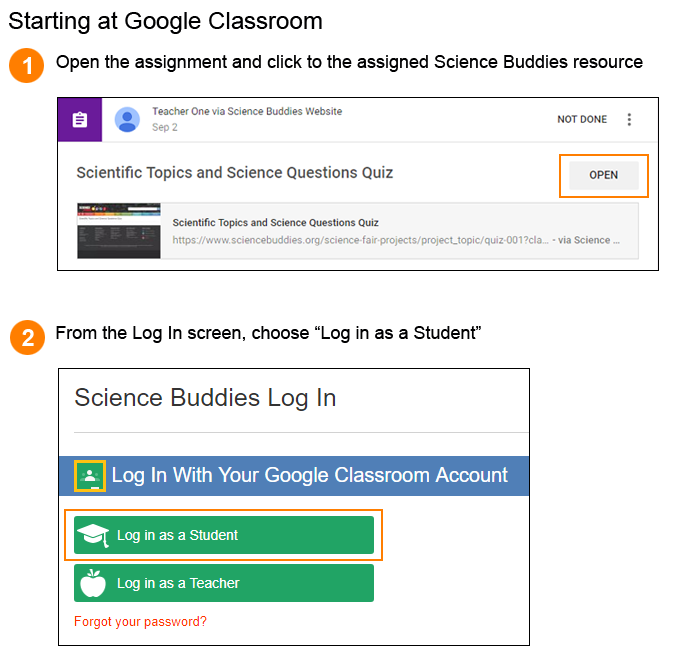
From Science Buddies:
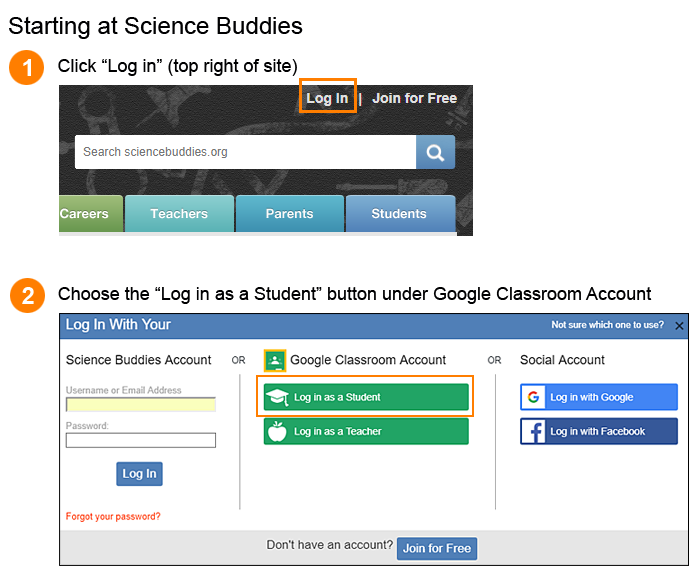
(Note: Logging in on the Science Buddies website separately (instead of following a link from Google Classroom) will not take a student to a specific Google Classroom assignment unless the student was already on a page that has been assigned. Instructing students to visit Science Buddies by following the assignment link from Google Classroom is the most straightforward approach for students working on assignments to log in.)
After a student clicks the "Log in as a Student" button, the student will be asked to enter the Google Classroom account information:
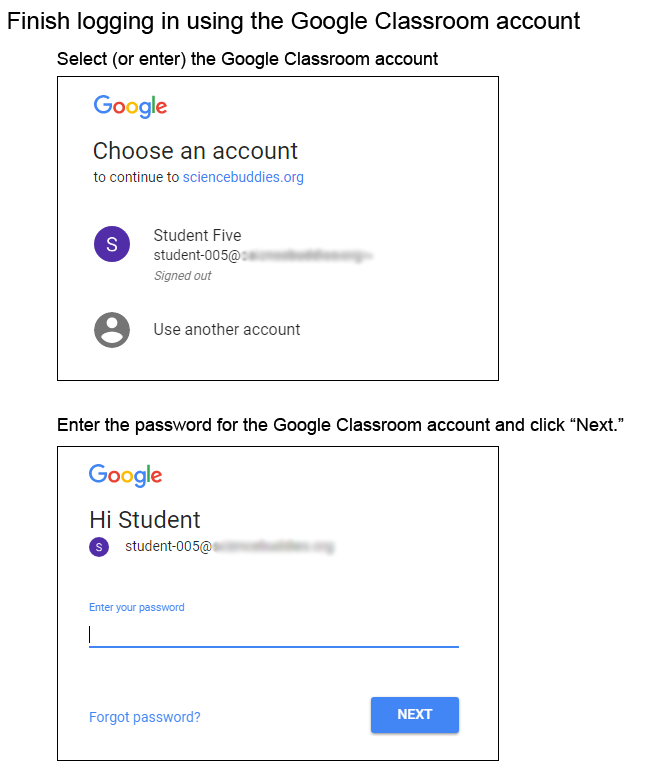
If the student started the login process from a Google Classroom assignment (or on the assigned page at Science Buddies), once successfully logged in, the student will see the assignment information box (and "Turn In" button) on the Science Buddies site and be ready to move forward completing the assignment. (In the example below, the "Turn In" button appears after the quiz questions.)
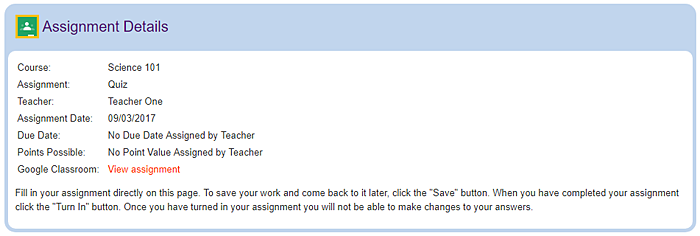
Logging in at Science Buddies for the Very First Time as a Google Classroom Student
If your student is logging in at Science Buddies for the first time, after following the steps above to log in as a Google Classroom student:
- The student will be prompted to authorize some basic permissions that allow Science Buddies to connect to the Google Classroom account. (For more information about the permissions required for Google Classroom Integration, see our FAQ.) Note: If your student does not authorize these permissions, she will not be able to see or complete Google Classroom assignments at Science Buddies.
- Once the permissions are accepted, the student will use the "Log in as a Student" button, as shown above, to finish logging in.
Important Reminder—Always Sign in with Google Classroom

The most important reminder for students is that they need to always use the green Google Classroom / "Log in as a Student" button to sign in. Google Classroom students are not able to log in using the Science Buddies login boxes. Students should also not log in using the regular (blue) Google button. Students must use the green Google Classroom login button.
Password Trouble
If a student has forgotten the password for the Google Classroom account, the student can retrieve it using Google's lost password tool.
Try Our Create Assignment Button for Your Google Classroom!
We hope you will try the Create Assignment button with your Google Classroom. Visit the Science Buddies Google Classroom Integration page to learn more about using Science Buddies with Google Classroom. Be sure and explore our new Teacher Dashboard as well. The Teacher Dashboard is a one-stop spot for managing Science Buddies assignments.
The following posts provide additional information about using our Create Assignment button and the Teacher Dashboard:
- Your Digital Classroom: Try the Create Assignment Button at Science Buddies
- Science Buddies Teacher Dashboard
If you have additional questions about using Google Classroom with Science Buddies, see our Google Classroom FAQ.
Categories:
You Might Also Enjoy These Related Posts:
- Try the Google Classroom Button for Science Class
- Making Connections with Science Reading Assignments
- Group Your Science Assignments by Topic
- Assign the Topic Selection Wizard with Google Classroom
- Create Assignment Button Gets an Update!!
- Digital Classroom: Making the (Login) Connection
- Science Buddies Teacher Dashboard
- Your Digital Classroom: Try the Create Assignment Button at Science Buddies