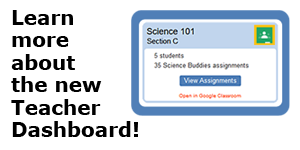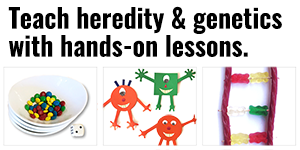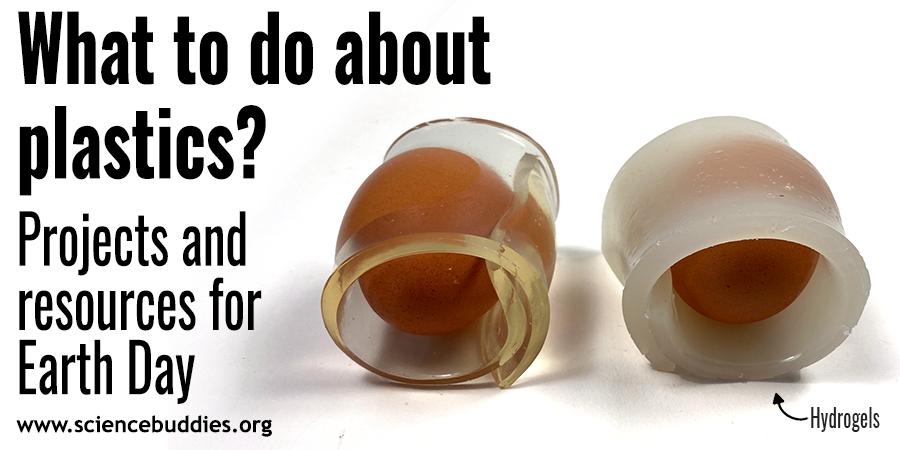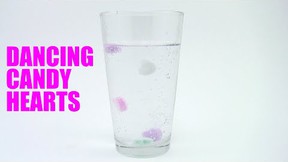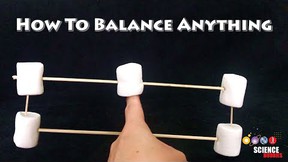Science Buddies Teacher Dashboard
The new Teacher Dashboard gives teachers a one-stop spot to manage Science Buddies assignments for Google Classroom!
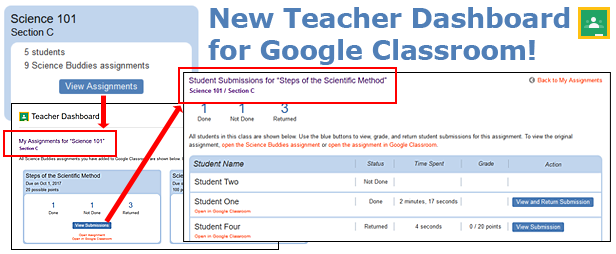
A cropped screenshot of a teacher dashboard for Google Classroom is built into the ScienceBuddies.org website. The teacher dashboard shows assignments and a student list to track submissions and grades.
The Teacher Dashboard is now available! The Teacher Dashboard provides a centralized place for Google Classroom teachers to view their science classes and Science Buddies assignments. This new feature on the Science Buddies website makes it even easier to assign and manage STEM assignments using Science Buddies and Google Classroom.
Once logged in at Science Buddies using a Google Classroom teacher account, teachers can view their classes and Science Buddies assignments for each class and can easily access student submissions, assign scores, and return assignments.
The following walkthrough highlights some of the new Teacher Dashboard features.
Log in as a Google Classroom Teacher
To use Science Buddies with Google Classroom, you need to log in as a Google Classroom teacher and have an active class in Google Classroom with students enrolled. (If you are not yet using Google Classroom, visit Google's About Classroom resource to learn more and get started.)
To log in at Science Buddies as a Google Classroom teacher, choose the "Google Classroom" option and select the green "Log in as a Teacher" button. (Note: You will always log in this way at Science Buddies. You will have a Science Buddies username, but you will need to always use the green Google Classroom teacher button to log in.)
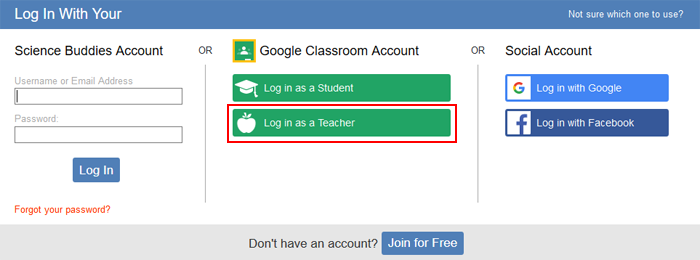
A cropped screenshot of a log in prompt on the website ScienceBuddies.org shows three account logins for a Science Buddies account, Google Classroom account and a Social Media account. The Science Buddies account requires a username and password. The Google Classroom account has buttons for a student and teacher login (the Teacher log in is highlighted in this screenshot). The Social Media account has buttons to log in with Google or Facebook.
After logging in, you can access your Teacher Dashboard by clicking the link that appears along the top of the website.

(Once logged in, the Teacher Dashboard is also accessible from your My Science Buddies page.)
Teacher Dashboard: My Classes
The main screen of the Teacher Dashboard shows all of the classes you are currently teaching:
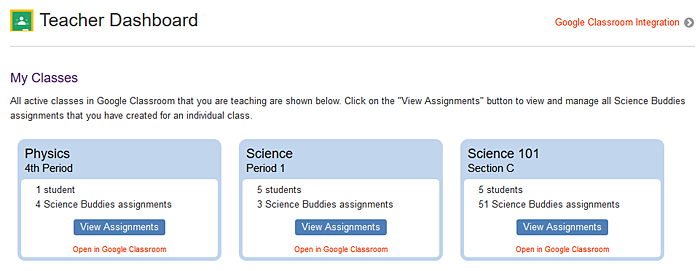
A cropped screenshot of a Teacher Dashboard for Google Classroom on the website ScienceBuddies.org shows three separate classes. Each class shows information about the class name, number of students and number of Science Buddies assignments.
As shown above, on the My Classes page, you will see a block for each class you teach. Inside each "class" block, you will see the Class Name, Period, number of students, and the number of Science Buddies assignments you have made. If you have assigned Science Buddies materials, the blue "View Assignments" button will be shown. Clicking this button will open the My Assignments page.
Teacher Dashboard: My Assignments
On the My Assignments page, you will see all Science Buddies assignments you have made for the selected class:
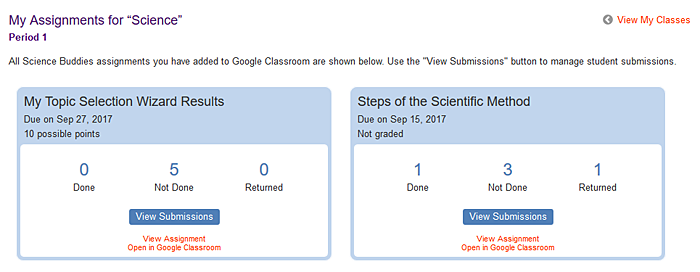
A cropped screenshot of a Teacher Dashboard for Google Classroom on the website ScienceBuddies.org shows two assignments for a class. Each assignment shows information about the assignment name, due date, points possible, assignments done, assignments not done and assignments returned.
In each assignment block, you will see the assignment title, due date, points possible, and the number of students who have completed the assignment. "Done" represents the number of submissions that have been received but have not yet been returned; "Not Done" reflects the number of students who have not turned in the assignment. "Returned" reflects the number of submissions you have reviewed and returned to students. To view and manage submissions, click the blue "View Submissions" button.
Teacher Dashboard: Student Submissions
The Student Submissions page enables you to easily see which students have or have not submitted an assignment. From this page, you can view the status of each student's assignment, the score (if you have graded a submission), and the time the student spent on the resource. The blue buttons allow you to score and return a student's submission or view a submission that you have already returned.
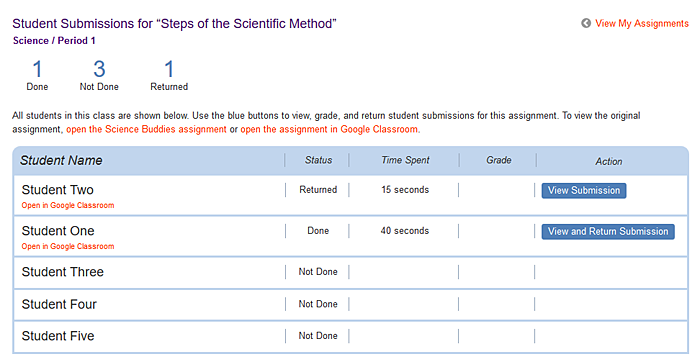
A cropped screenshot of a Teacher Dashboard for Google Classroom on the website ScienceBuddies.org shows a list of assignment submissions. Each submission shows information about the student's name, submission status, time spent on the submission, grade and a button to view the submission.
From the Teacher Dashboard, teachers can easily see and manage Science Buddies assignments. Try it today and let us know what you think!
Try the Teacher Dashboard
To get started using Science Buddies with Google Classroom, visit the Google Classroom Integration page at Science Buddies. You will find ideas for science assignments as well as highlighted assignment flows for the Scientific Method and Engineering Design Process project guides.
To learn more about using the Create Assignment button, see Your Digital Classroom: Try the Create Assignment Button at Science Buddies.
With more than 1,000 pages of assignable content available, what will you assign?
Problems logging in? Keep in mind that you need to be logged in at Science Buddies as a Google Classroom teacher to use these features. Also, you can't make assignments for an empty class or without an active class. If you have additional questions, please check our Google Classroom Integration FAQ.
We welcome your feedback on using Science Buddies with Google Classroom. To share your story or feedback, email scibuddy@sciencebuddies.org.
You Might Also Enjoy These Related Posts:
- Try the Google Classroom Button for Science Class
- Making Connections with Science Reading Assignments
- Group Your Science Assignments by Topic
- Assign the Topic Selection Wizard with Google Classroom
- Create Assignment Button Gets an Update!!
- Digital Classroom: Making the (Login) Connection
- Science Buddies Teacher Dashboard
- Your Digital Classroom: Try the Create Assignment Button at Science Buddies